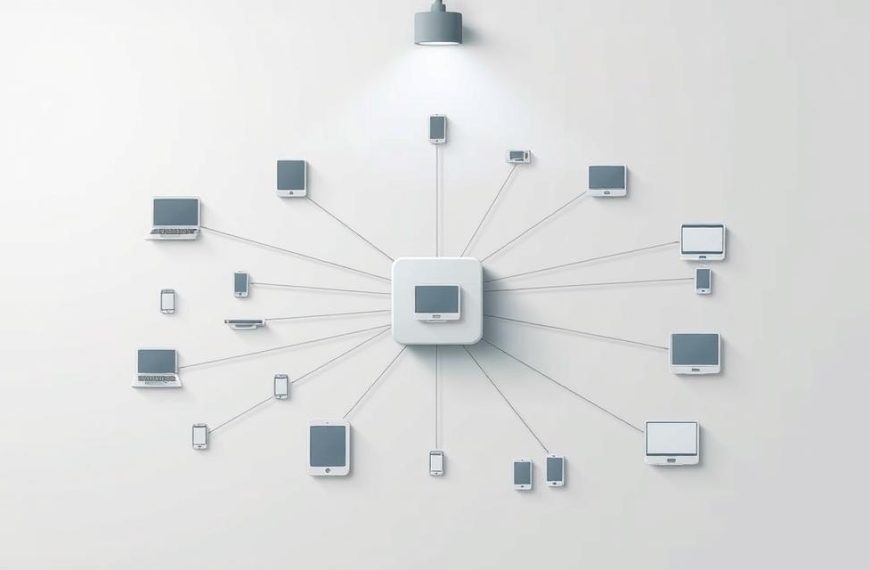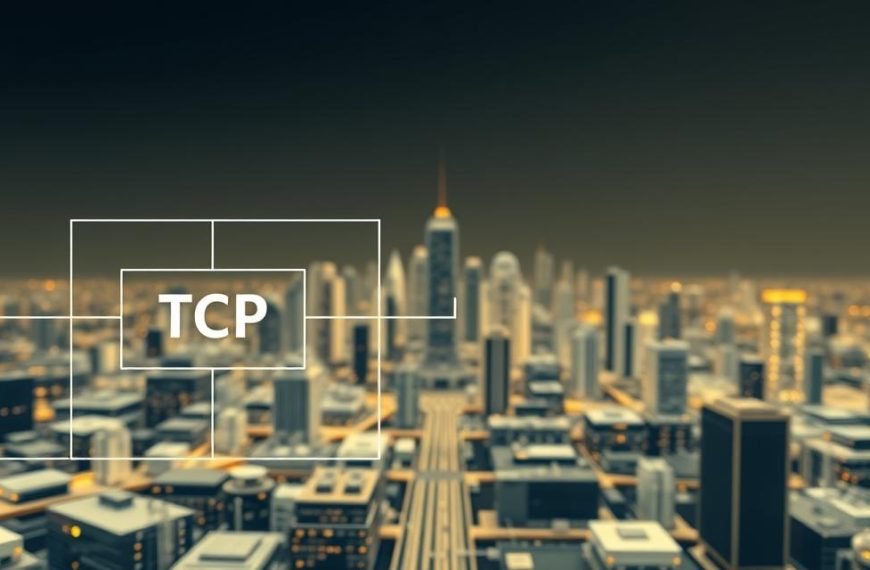Every modern computer needs special hardware to talk to networks. This key part connects your machine to the digital world.
The Network Interface Card, or NIC, is the main computer network device. It works at the Data Link Layer. It handles all data transmission hardware tasks.
Each NIC has a unique MAC address. This address makes sure data gets to the right place on any network. It keeps communications safe and precise.
Today, we have both wired Ethernet and wireless Wi-Fi adapters. They turn digital signals into formats networks can use. This makes setting up a PC to network connection easy.
Knowing about this important part helps us understand how computers stay connected. The NIC is a key part of today’s computing world.
The Fundamental Role of Network Interface Devices
At the heart of every networked computer is a special part. It acts as a gateway to the digital world. This part lets devices talk to each other, share info, and access resources. Without it, computers can’t join the digital world.
Understanding Data Transmission Fundamentals
Network communication starts with addresses. Each device needs a unique ID, like a postal address. These IDs help systems find and talk to each other on local networks or the internet.
Data moves between devices through different mediums. The main types are wired and wireless:
| Transmission Medium | Common Types | Typical Use Cases |
|---|---|---|
| Wired Media | Copper cables, Optical fibres | Office networks, Data centres |
| Wireless Media | Radio-frequency signals | Mobile devices, Home networks |
These mediums are the paths for digital info to flow. The choice affects speed, reliability, and network design.
What Device Sends Signals from a Computer onto a Network
The network interface controller is key in this process. It translates between a computer’s systems and the network.
A main NIC function is handling network details that the main processor doesn’t need to. It includes:
- Preparing data for network transmission
- Receiving and understanding network signals
- Managing network protocols at the hardware level
The network interface card is the key to host communication. It changes digital info into signals for the network medium. This could be electrical impulses, light pulses, or radio waves.
“The network interface controller represents the fundamental boundary between computer and network – without this translation layer, meaningful communication simply cannot occur.”
This process happens without us noticing. It lets users focus on their work, not network details. The efficiency of this process affects network performance and user experience.
Network Interface Cards: The Primary Connectivity Solution
Network Interface Cards are key for computers to talk to networks. They change digital data into signals for network transmission.
Ethernet Network Interface Cards
Ethernet Network Interface Cards are the traditional way to connect to networks. They use cables for reliable connections between computers and networks.
Twisted-pair copper cables like Cat5e or Cat6 are common. They have RJ45 connectors that fit into the Ethernet card port. For better performance, fibre optic cables are also available.
A wired NIC has many benefits:
- Fast data transfer rates
- Secure connection through a physical link
- Less latency than wireless options
- Works well in busy networks
Today’s motherboards often have built-in Ethernet controllers. But, dedicated Ethernet card solutions are popular for high-speed needs.
Wireless Network Interface Cards
Wireless Network Interface Cards free devices from cables. They use radio signals for Wi-Fi connections.
The wireless adapter has a transmitter, receiver, and antennae. Together, they send and receive data packets. Modern designs have multiple antennae for better signal and speed.
Wireless connectivity offers:
- Freedom to move within network range
- Less cable mess and easier setup
- Flexibility in device placement
- Support for many connections at once
Laptops and mobile devices usually have built-in Wi-Fi card tech. Desktops might use PCIe cards or USB wireless adapters for Wi-Fi.
Wi-Fi Standards and Compatibility
Wi-Fi has evolved through many standards. Each new one brings faster speeds, better range, and more efficiency.
The IEEE manages the 802.11 family of standards. These define how wireless local area networks work.
“Wi-Fi standards evolution has consistently doubled throughput with each generation while improving power efficiency and network capacity.”
It’s important for devices and routers to be compatible. Modern gear usually works with older standards. But, using older networks might limit newer Wi-Fi card features.
| Wi-Fi Standard | Maximum Speed | Frequency Bands | Year Introduced |
|---|---|---|---|
| 802.11b | 11 Mbps | 2.4 GHz | 1999 |
| 802.11g | 54 Mbps | 2.4 GHz | 2003 |
| 802.11n (Wi-Fi 4) | 600 Mbps | 2.4/5 GHz | 2009 |
| 802.11ac (Wi-Fi 5) | 3.46 Gbps | 5 GHz | 2014 |
| 802.11ax (Wi-Fi 6) | 9.6 Gbps | 2.4/5/6 GHz | 2019 |
When picking a wireless adapter, check your router’s specs and network needs. Choose the latest standards for the fastest speeds and best features.
Alternative Connectivity Devices and Solutions
Modern computing offers many ways to connect to networks, aside from traditional network interface cards. These options cater to different needs and system setups.
USB Network Adapters
USB Wi-Fi dongles are easy to use and add wireless to desktops or laptops. They plug into USB ports, so you don’t need to open your computer.
USB adapters are great because they:
- Are easy to move between devices
- Install quickly without opening the computer
- Work well with many operating systems
- Are a budget-friendly way to upgrade
They’re perfect for older computers or when you need network access fast. Many USB adapters support the latest Wi-Fi standards, matching internal solutions in performance.
Motherboard-Integrated Network Controllers
Today’s computers often have onboard network controller technology built into the motherboard. This integrated LAN setup is now the norm, providing easy connectivity without extra hardware.
Integrated network controllers offer big advantages:
- They save space in the computer case
- Use less power than add-on cards
- Make systems more stable and reliable
- Help keep computer costs down
Building networking into the motherboard is a smart move in computer design. It makes things simpler for users and keeps performance high. Most people today get this built-in connectivity without needing to buy extra hardware.
USB adapters and integrated solutions show how network connectivity has changed. They offer flexibility, whether through external devices or built-in features. This ensures computers can connect to networks in the best way for each situation.
How Network Interface Devices Actually Work
Network interface devices are like translators between your computer and the network. They turn data into formats that can be sent over the network. They also manage how data is sent and received.
Protocol Conversion and Data Packaging
At the core of network communication is protocol conversion. Network interface cards take data from your computer and change it to fit network standards. This happens at different OSI model layers, making sure systems can talk to each other.
Data packaging is about putting information into frames or packets. Each frame has the data and important details like addresses. This makes sure data is sent and received correctly.
Every Ethernet network interface card has a unique MAC address. This acts like a digital fingerprint, helping identify devices on local networks. The MAC address is key in sending data to the right place.
Signal Modulation and Transmission
After data is packaged, network interface devices get it ready for sending. They use signal modulation to change digital signals into formats for different media. Each type of interface uses its own method.
Wireless adapters turn digital data into electromagnetic waves. Wired Ethernet cards send signals over copper cables. Fibre optic interfaces use light pulses through glass or plastic.
Modems are special devices that change digital signals to analog for phone lines or cable. They also change it back when receiving. This lets them work with many types of networks.
When sending data, timing is everything. Advanced checks make sure data is correct. If it’s not, they ask for it to be sent again.
Key Specifications and Performance Factors
When picking network hardware, knowing the technical specs is key for top performance. These specs affect how well your computer talks to networks and moves data.
Speed Capabilities: Mbps vs Gbps
Network speed is a major performance factor. It’s measured in bits per second, showing how fast data moves between devices.
Megabits per second (Mbps) and gigabits per second (Gbps) are different units. One gigabit is 1,000 megabits, making Gbps much faster for big data moves.
Today’s network gear usually runs at gigabit speeds or more. Standard gigabit switches can handle speeds of 1 gigabit per second or more. This is enough for most home and office needs.
Twisted pair cabling, used in Ethernet, supports speeds from 2 Mbit/s to 10 Gbit/s. The actual network speed depends on cable quality, distance, and network traffic.
For real-world use, these speeds mean a lot:
- Downloading big files goes faster with higher gigabits per second ratings
- Streaming HD video needs steady bandwidth
- Online gaming needs low latency and stable connections
- Households with many devices need more throughput to avoid slowdowns
Connection Interface Types
The physical connection interface affects how devices connect to your computer and impacts performance. Different interfaces offer different bandwidths and compatibility.
Internal network cards use expansion slots on the motherboard. The PCIe interface is the standard now, giving better bandwidth than older PCI slots.
PCI Express interfaces have different setups, like PCIe x1, x4, x8, or x16. More lanes mean higher possible throughput.
External solutions often use USB, with USB 3.0 and later good for most adapters. Thunderbolt interfaces are even faster for pro apps needing extreme data transfer rates.
When picking network hardware, think about these interface factors:
- Make sure your motherboard fits the interface type
- Check if you have space in your computer case
- Consider the heat for high-performance cards
- Ensure driver support for your OS
Picking the right connection interface lets your network hardware reach its full performance. It avoids being held back by physical limits.
Installation and Configuration Considerations
Getting your network right is key. It’s not just about the hardware. The software side makes sure everything talks smoothly. Let’s look at the software bits that matter most.
Driver Installation and Software Requirements
Network Interface Cards need the right drivers to work well. These drivers help your computer and the network talk to each other. Most systems find and install basic drivers on their own. But, for the best performance, use drivers made by the card’s maker.
To install the NIC driver, you need to get the latest one from the maker’s site. Make sure it fits your hardware and system. Old drivers can slow things down and cause problems.
For more control, the maker’s software is a good choice. It lets you tweak settings like:
- Power management options
- Advanced security settings
- Quality of Service prioritisation
- Wake-on-LAN configurations
Network Configuration and Troubleshooting
After installing the driver, setting up your network is next. Your system has tools to set up IP addresses and more. You can choose to do it automatically or manually, depending on your needs.
Having network troubles? Try simple fixes first. If that doesn’t work, there are more detailed steps to follow. Here’s a table with common problems and how to fix them:
| Issue Type | Common Symptoms | Recommended Solutions |
|---|---|---|
| Driver Problems | Device not recognised, limited connectivity | Update drivers, check device manager status |
| Configuration Errors | Unable to obtain IP address, DNS failures | Verify network settings, reset TCP/IP stack |
| Hardware Issues | No link light, intermittent connections | Check cables, test with different port |
| Security Conflicts | Firewall blocks, authentication failures | Review security settings, check certificates |
Tools like Windows Network Diagnostics can help find and fix many problems. They guide you through steps to solve issues. For tough problems, looking at event logs can help find the cause.
Good network performance needs the right hardware and software. Keep your drivers up to date and check your settings often. This way, you avoid problems and keep your network running smoothly.
Emerging Technologies and Future Developments
New technologies are changing how computers talk to networks in different places. The need for faster, more reliable connections is driving new ideas in both wired and wireless tech. These changes are the next big steps in network connectivity.
2.5G and 10G Ethernet Adoption
Multi-gigabit Ethernet is making networks much faster. Old Gigabit Ethernet was good for years, but now we need more speed. We’ve gone from 1 Gbit/s in 1998 to 800 Gbit/s today, showing huge progress.
2.5G Ethernet is a good choice for many businesses. It boosts performance a lot without needing a full network change. This is great for companies looking to save money.
10G Ethernet is the real power of multi-gigabit tech. It’s ten times faster than Gigabit Ethernet. This speed is perfect for tasks like video making, scientific work, and big virtualisation projects.
Wi-Fi 6 and Wi-Fi 6E Implementation
Wireless networking is also getting a big update with Wi-Fi 6 and Wi-Fi 6E. These standards help with the many devices we have today. They make networks faster and more efficient.
Wi-Fi 6 uses a new tech called OFDMA. This lets more devices get data at the same time. It means less delay and better performance in busy networks.
Wi-Fi 6E uses the 6 GHz band, adding more space for signals. This means fewer problems from other devices. Wi-Fi 6E is a big leap for wireless in busy cities.
These new techs are changing how we connect online. They support new things like augmented reality, 8K video, and IoT. As tech keeps getting better, networks will keep up with our needs.
Conclusion
The question of what sends signals from a computer to a network is answered by the Network Interface Card. This hardware acts as a bridge for data. It can be an internal card, a USB adapter, or an integrated controller.
Knowing the different types and how they work is important. The speed and type of connection matter a lot. Your choice should match your needs for reliability, speed, and ease of use.
This knowledge helps you pick the best NIC for your setup. The right NIC ensures your network works smoothly. It’s the key to your digital connection.