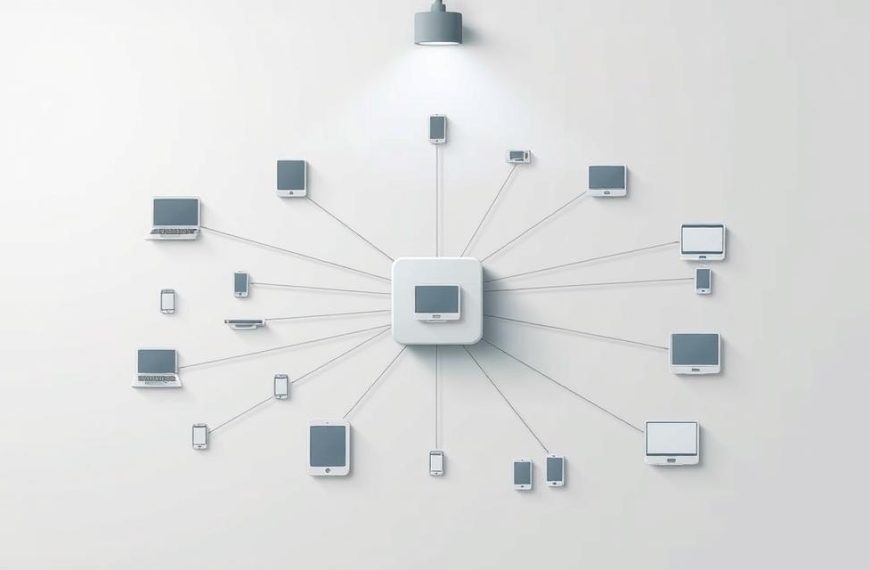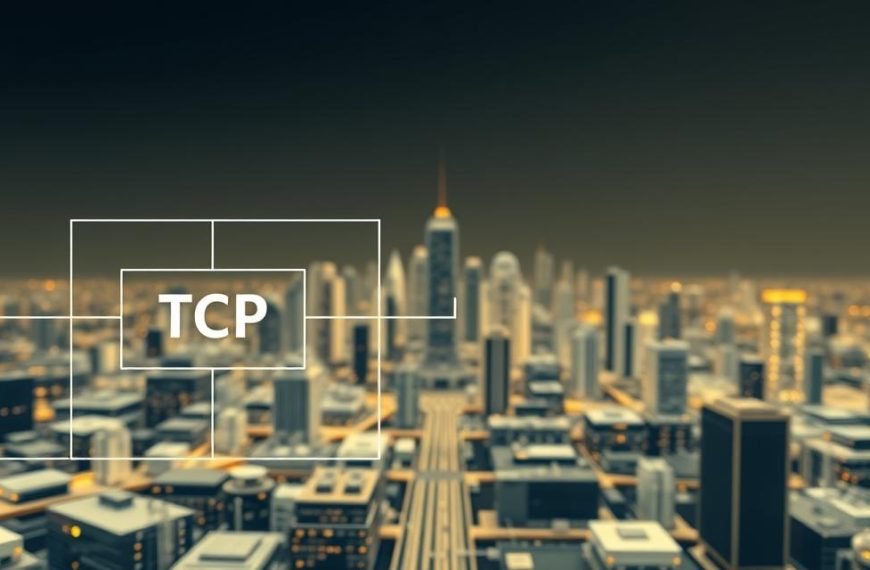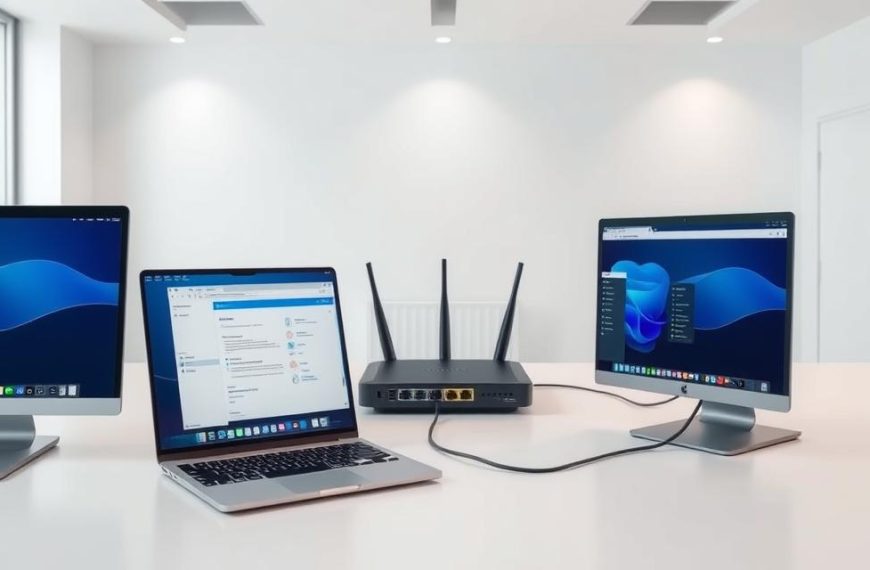Setting up your office or home printing solution needs careful thought. Many choose USB, but a wired printer setup is better for shared spaces. It offers top performance and flexibility.
Ethernet connections are faster than USB. They let many devices use the printer at once. This is thanks to your network setup.
To connect via Ethernet, link your device to a router or switch, not just one computer. This makes it easy to manage the printer from anywhere. You can change settings through the printer’s web server.
For a successful network printer installation, you’ll need some basic gear. This gear is usually not included with your printer. Plan well to set it up smoothly. This way, you’ll get reliable printing for everyone on your network.
Prerequisites for Connecting Your Printer
Before you start, make sure you have everything you need. Check if your system can work with your printer. This makes setting up your printer easy and quick.
Required Hardware and Cables
For network printing, you need the right stuff. Your printer hardware requirements include an Ethernet port and the right cable.
Choosing the Right Ethernet Cable
Go for Category 5e or higher Ethernet cables. These Ethernet cable types ensure fast data transfer for printing.
Essential Printer and Computer Specifications
Make sure your printer has an Ethernet port and your computer can connect to a network. Most devices can do this, but it’s good to check.
Network and Software Requirements
It’s not just about the physical stuff. Your network setup and software are key. Get these network prerequisites sorted out first for easy printer setup.
Checking Your Network Setup
Make sure you have a working network switch or router. Don’t use uplink ports. Check your network is stable and has enough Ethernet ports.
Installing Necessary Drivers
Get the latest printer drivers from the maker’s site before you start. Turn off wireless on your printer if it’s set up for wireless. This avoids connection problems.
Being ready with everything before you start makes setting up your printer easy. This way, you avoid most common problems that come up during setup.
How to Connect Printer to Computer Using Network Cable
Start by turning off your printer. Then, plug one end of the Ethernet cable into your printer’s network port. Plug the other end into a free port on your router or network switch. Make sure not to use uplink ports, as they have different roles. After plugging in, turn on your printer to make the physical connection.
Next, you need to set up the IP address. Most printers get an IP address automatically from DHCP. Or, you can set it manually through the printer’s menu. Use the default password, usually 123456, to access the admin settings. Here, you can give your printer a static IP if your network needs it.
To check if everything is working, print a configuration report from your printer’s menu. This report will show the IP address assigned to your printer. Open your browser and type in this IP address to access the printer’s web interface. Install the right drivers on your computer, choosing the “Wired Network Connection” option during setup.
If you run into problems, start by checking the cable and router ports. Also, make sure the IP address is set correctly. To test, send a print job from your computer. This will confirm that your printer and computer are talking to each other.